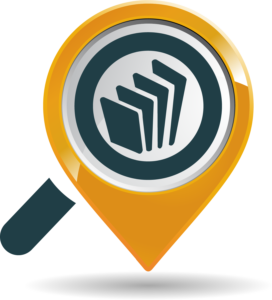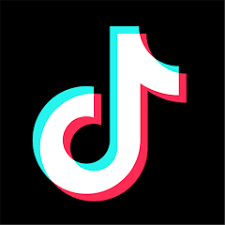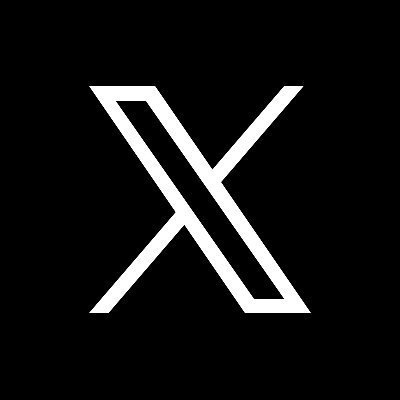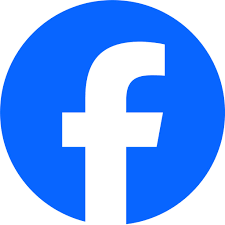To gain more customers for your business and get more visibility for your services, you should add it to the Lystingz website. You need a Lystingz account to be able to do this. Learn more here.
Pick a service category
Start by loading the ‘Add a service page’ using the button in the navigation menu or by clicking this link. Next, choose a category that your business/service belongs to. If you have more than one, you should pick a category for the first and then add the second service later.
You’ll be prompted to register or log in if you aren’t signed into the site. Once you’re done with this, proceed to complete your business profile creation. Learn more about account creation here.
Add your service details
After clicking on the category, you’ll be presented with a simple, easy-to-fill, yet highly detailed form. Fill out your business details: name, description, work hours, and address. You should also upload your logo and work samples. You’ll get a box to tick additional details about your service. And don’t forget to add your contact and social links as this is how customers get in touch with you. Simply hit ‘Publish’ once you’re done.
Form fields
If you’d like more details about each field in the service form, here’s a detailed description of each field in the business form and what you’re expected to fill in them:
Business name
Simply put, you enter your business name here, i.e., what your customers know the business as or the name you plan to start using. This field is very important as users can directly search for your services using it. It's also the first thing people see on service lists.
Description
This is where you describe what your business is about, using thorough and honest details. This helps your customer clearly understand what you're offering. You'll have to type at least 600 characters. We recommend using impeccable grammar so you can make your points clear. Also, make efforts to update this field as often as necessary. This boosts your chances of ranking higher.
Logo
If you have a logo for your business, this is a great place to add it. Your logo is always proudly displayed on your business previews in search results or on the dedicated page itself. This field is optional, so you can choose not to upload a logo. This will display the default Lystingz logo instead.
State
This is easy enough. You should use the state where you are currently located physically, even if your business is digital. This is necessary for customers who might need to physically connect with you. If you change states, simply update this field.
Address
As with the state, you should use your current physical location. This is especially necessary for services where physical interaction is unavoidable. Kindly verify that your address is shown on the map. Alternatively, you can click on the location icon to set your current location.
Slogan
A slogan or tagline is a catchphrase associated with your business, something peculiar to you. This field is optional.
Cover image
This is decorative and helps to make your business page more beautiful. Landscape images work best. Try not to use images of yourself. As this field isn't mandatory, you can leave it blank to use the default Lystingz banner.
Portfolio images
This is your chance to display photos of your work. You're allowed to upload up to 20 images. These help to better convince potential customers that you're the best fit for their needs.
Service options
Depending on the service type you're publishing, you'll see checkboxes that are designed to make it easier for you to showcase your skills, business features, and the professional details people need to know about your business. These lists may lack some options that you, as a professional, know should be part of the list. Kindly use the suggestion form to inform us of such points, and we'll update the forms once we have reviewed them. This further allows us to build a website that truly serves you excellently.
Urgent notice
This feature allows you to give quick information or updates to your customers. It may be about a promotional sale, service changes, notice of nonavailability, or bonuses and incentives for your customers. You're allowed to use this space however you wish, and whenever you want. You may also leave it blank if you don't need to add any notice.
Contact information
You should add a functional phone number and an email address to your submission. The importance of this cannot be overemphasized. There's no point in publishing your services if there's no means for your potential customers to get in touch with you. Both fields are required.
Additionally, you can add your social media handles, as many as you want. To use this, click on "Add", select the network you want to add from the dropdown, then enter the corresponding link in the URL field that follows. Repeat this for each social media account you wish to add. You can use the delete button to remove details you no longer wish to publish.
Work hours
This section allows you to give information to your customers about when and how available you are on each day of the week. There are four options that you can use:
"Open all day" means you're available 24/7.
"Closed all day" means you're not available throughout that day.
"By appointment only" tells customers they need to book ahead and get cleared to contact you.
"Enter hours" allows you to manually choose an opening hour and a closing hour. This tells your customers the range of time that you're accessible.
Share your business
After you’ve created an account and added your services, you should share your business on social media and other platforms to show off your awesome business. Encourage your fans and customers to do the same and you’ll experience a tremendous boost in patronage. Also, you can always share your links with your customers on request, providing an easy way to supply them with quality information on time without having to type long details over and over.